

Once you have used the Render Wizard to set up the look that you want to render, you can send the render job to the Background Rendering Manager to create the actual rendering. You can send multiple jobs to the Background Rendering Manager queue and then arrange the order of the queue or remove jobs from it. While you can send multiple jobs, the Background Rendering Manager processes only one job at a time, the job at the top of the queue. Once this job is finished, it will then automatically proceed to the next queued job, and so on.
If you manually move a job in progress from the top of the queue down, you pause the rendering and start processing the next job in the queue. However, you do not lose the progress of any rendering jobs that have been started. When they reach the top of the queue, the Background Rendering Manager resumes rendering the image where it last left off.
The Background Rendering Manager processes render jobs independently without requiring Vivien to run. This feature lets you work on other tasks while the renderings in the queue are processed in the order you arranged. You can work on new Vivien files, or you can close Vivien altogether and perform other tasks. You can even shut down your computer and restart later without losing the rendering progress.
When setting up renderings in the Render Wizard, you can send jobs to the Background Rendering Manager that resides on the same computer, or to another computer in your network that is also running the Background Rendering Manager (and has a dongle attached). By sending all rendering jobs to another computer, you free up CPU capacity on your own computer.
When you open the Background Rendering Manager for the first time, the Configuration Wizard appears, prompting you to choose settings, such as the network port, the startup options, and the folder where all renderings are stored.
This Wizard appears automatically when:
Result: The Specify Configuration Type window appears.
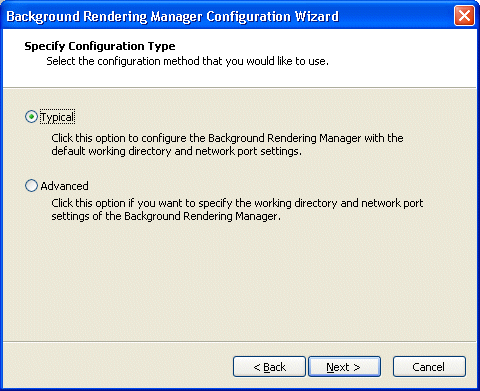
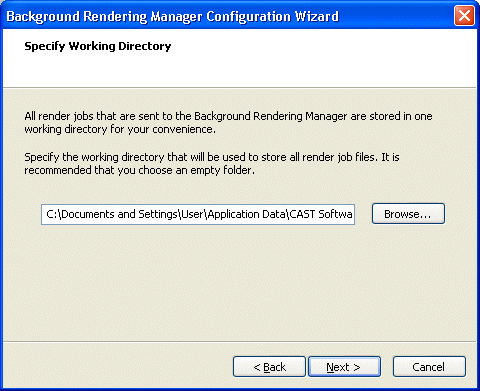
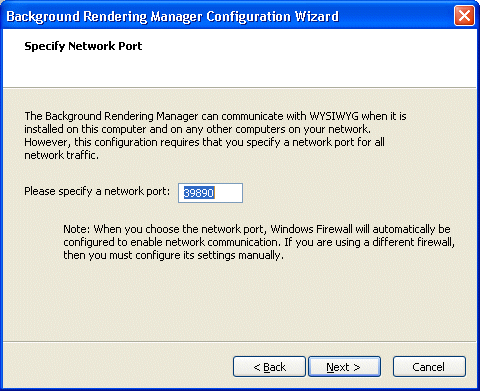
Notes:
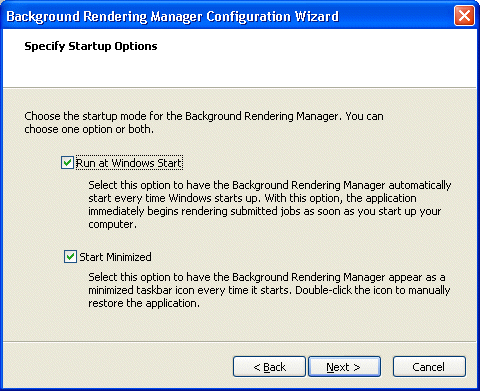
Result: The Background Rendering Manager is now ready to use.
Tip: To change these settings at any time, you can run the Configuration Wizard again by clicking Tools > Configuration Wizard. You can also click Tools > Options to change these settings on one window.
Based on the settings that you chose when configuring the Background Rendering Manager, when the program is started, it appears either as a maximized window or a minimized icon on the right side of the Windows taskbar. The icon changes according to the current state of the program. Double-click the taskbar icon to open the program.
Icon |
Status |
|---|---|
|
When this icon appears, the program is idle. Either it has not been configured yet, or no jobs have been sent to it. |
|
When this icon appears, the program is currently processing a job in the queue. |
|
When this icon appears, the program is paused. |
|
When this icon appears, the program has completed all jobs in the queue. |
When you open the Background Rendering Manager (either by sending a render job to it, or double-clicking the taskbar icon), the main window appears, showing you the status of all rendering jobs.
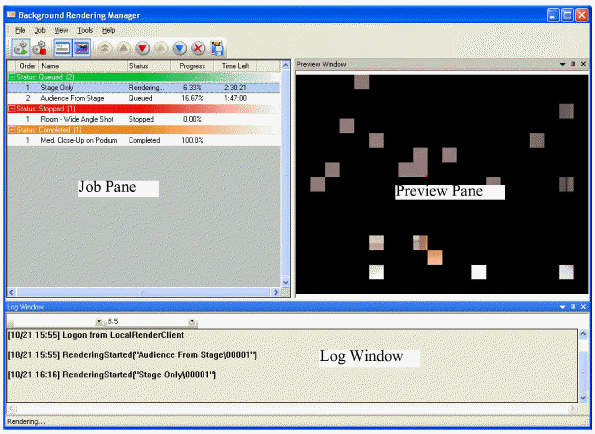
The Job pane shows you all jobs that have been successfully sent to the Background Rendering Manager. While you can send multiple jobs, the Background Rendering Manager processes only one job at a time, the job at the top of the queue. Once this job is finished, it will then automatically proceed to the next queued job, and so on. For tips on managing the jobs listed, see “Managing jobs in the Background Rendering Manager queue”.
This window shows you a visual representation of the rendering progress. Note that the final image is scaled to fit this pane and is not indicative of the quality of the actual rendering. To view the final rendering, you must export the image as a graphic file. For details, see “To export rendered images from the Background Rendering Manager”.
Check the messages in the log window for an up-to-date status as the rendering job is processed. You can change and resize the font in this window by using the drop-down boxes provided.
Once you have configured the Background Rendering Manager, it is ready to accept render jobs from Vivien.
Result: The Submitting Render Job window appears, showing the progress as the job is sent to the Background Rendering Manager.
Note: You can shut down your computer while the Background Rendering Manager is processing the job without losing the rendering progress. You can also pause and resume the program. When you restart your computer or resume the program, the rendering continues where it last left off. (You might need to open the Background Rendering Manager manually before it will resume rendering.)
The Job pane shows you all jobs that have been successfully sent to the Background Rendering Manager. While you can send multiple jobs, the Background Rendering Manager processes only one job at a time, the job at the top of the queue. Once this job is finished, it will then automatically proceed to the next queued job, and so on.
As shown in the Status column in the following graphic, rendering jobs can have one of four statuses:
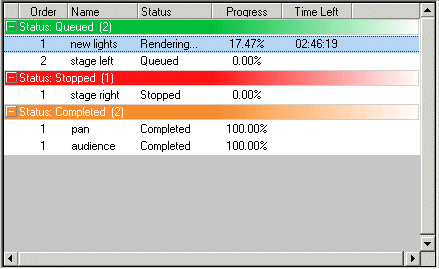
The table below contains descriptions of the Background Rendering Manager buttons. Use these descriptions as a guideline when managing the jobs in the queue.
Button |
Explanation |
|---|---|
|
Resume Rendering: This button is enabled when you have paused all jobs in the Background Rendering Manager. Click this button to resume the rendering process, starting with the first job in the queue. The rendering continues where it last left off. |
|
Pause Rendering: This button is enabled when the Background Rendering Manager is currently processing a render job. Click this button to pause all rendering activity in the Background Rendering Manager. |
|
Show Log Window: Click this button to show or hide the log window, listing all status and error messages of the Background Rendering Manager. |
|
Show Render Window: Click this button to show or hide the window that shows the progress of the rendering. |
|
Render Job Now: When you have multiple render jobs in the queue waiting to be processed, highlight any rendering job with the Queued status and press this button to move the job to the top of the queue. The current rendering is paused and moved down one position and the new render job starts immediately. |
|
Queue Job: This button is enabled only when you have selected a dequeued job (it is stopped, but its rendering progress is retained). Highlight the stopped job and then click this button to move it back into the queue. If there is a job being processed, the newly queued job is placed below it. |
|
Dequeue Job: Highlight a job with the Queued status and then press this button to give the job the Stopped status. You can dequeue any job in the queue, those that are waiting to be processed as well as the job that is currently being rendered. When you dequeue a job, the Background Rendering Manager retains its rendering progress and resumes the rendering when you move the job back up to the top of the queue. |
|
Move Job Up: This button enables you to move jobs up within their current status level when you have multiple jobs that are either Stopped or Queued. You cannot use this button to move a stopped job into the active queue. However, you can click the bottom job in the Queued status area and use this button to move it all the way to the top of the queue so that it starts being processed (click Render Job Now as a shortcut). You can also click the bottom job in the Stopped status area and move it up within this same area, if desired. |
|
Move Job Down: This button enables you to move jobs down within their current status level when you have multiple jobs that are either Stopped or Queued. You cannot use this button to move a queued job into the Stopped status. However, you can click the top job in the Queued status area (the job that is currently being processed) and use this button to move it all the way to the bottom of the queue. You can also click the top job in the Stopped status area and move it down within this same area, if desired. |
|
Delete Job: Highlight any job in the Job pane—those with the Rendering, Queued, Stopped, or Completed status—and press this button to delete the job and all supporting files from the Background Rendering Manager. Note that when you delete jobs, you cannot recover them and there will be no record of them. |
|
Save Rendering: Highlight a single or multiple Completed jobs that you want to save, and then click this button to export the rendering as a graphic file to the folder of your choice. You are then prompted to choose the location for the file and the file type (“.bmp”, “.jpg”, “.tif”, “.gif”, “.png”, or “.tga”). |
To free up some CPU capacity on your computer (for example, if you are going to run another program), you can pause the Background Rendering Manager and the job that is currently in progress. When you click Resume, the job at the top of the queue continues rendering where it left off.
When you move a Queued job to the top of the queue, the Background Rendering Manager automatically starts to process it. The current job is moved down one step in the queue to a paused status (any progress that had been made in the rendering is saved with the job).

Result: The job starts rendering.
Tip: If you have many jobs in the queue, click the Render Job Now button to move a job from the bottom of the queue to the top and start rendering it immediately.
When you remove a job from the queue, it will not automatically move up in the queue as jobs are completed. Instead, to process jobs with this status, you have to highlight them and click Queue to move them back into the active queue.

Result: The job is moved out of the queue and given the Stopped status.
When you dequeue a job, you cannot use the Move Job Up button to move it back into the active queue; instead, you must use the Queue button to place the job back into the queue. The job will be processed when it reaches the top of the queue.

Result: The job moves to the active queue.
When you have multiple jobs that are either Queued or Stopped, you can move jobs up or down within their current status level. For example, you can use this feature to arrange the order in which the Background Rendering Manager will process queued jobs, or you can move a queued job to the top of the queue so that it is processed immediately.


To use the rendered images that you create with the Background Rendering Manager, you must export them to a folder of your choice, in a graphic format like “.bmp”, “.jpg”, “.gif”, “.png”, or “.tga”.
Note: Image preview is not available when more than one Completed jobs are selected.

Note: If you highlighted multiple Completed jobs, the render job names and the graphic file names will be identical.
Note: If you highlighted multiple Completed jobs, the exported graphic files will be saved in “.png” format.
You can delete any job—those with the Rendering, Queued, Stopped, or Completed status—and all of its supporting files from the Background Rendering Manager. Note that when you delete jobs, you cannot recover them and there will be no record of them.
 A
message box asks you to confirm your choice.
A
message box asks you to confirm your choice.