

Vivien includes an extensive library of predefined objects that you can quickly add to your drawings. These are 3D shapes drawn to scale representing the real-life objects that you need to account for when planning your event (for example, tables, chairs, podiums, projectors, and lights).
You can view the contents of the Vivien library in the Library Browser. The Library Browser is categorized to help you find the items you are looking for, and is fully searchable. Each category is represented by a menu item in the Library menu and a tab in the browser. For information on using the Library Browser, see "Adding Library objects to your drawing".
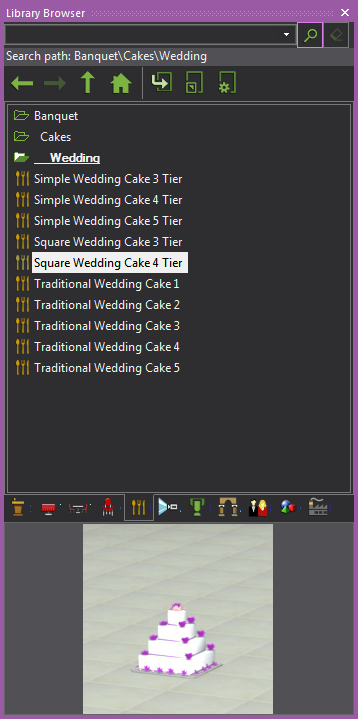
You can move the Library Browser around the screen by dragging it by its drag bar. While the Library Browser usually remains on the right side of your computer screen, you can move it to any of the edges of the work area (top, bottom, left, or right).
You can also drag it off the edge of the window so that it “floats” as a new window. You can resize this floating window to suit your needs; it remains on top of the main Vivien window. To bring the Library Browser back to the edge of the screen (i.e., to "dock it"), simply grab it by its drag bar and move your cursor towards the edge of the screen until the Library Browser "snaps" into place.
Tip: Use the blue guides that appear when you grab the Library Browser to help you position it as needed.