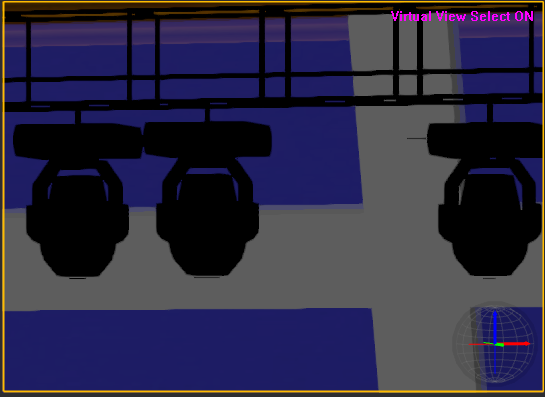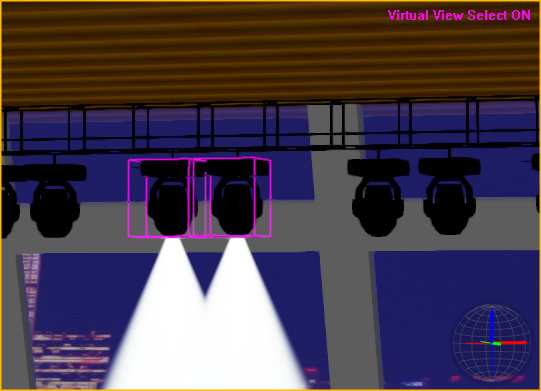Virtual view fixture selection
When you select fixtures in Virtual view,
you activate the fixture for editing with the Light
Tool. You can select multiple fixtures at one time by either drag-selecting
or holding down CTRL while selecting
fixtures.
Using Virtual
view fixture selection
You can activate Virtual view fixture selection
by pressing TAB while in the Virtual
view. Once you press TAB, you will notice
a red message in the top right-hand corner of the Virtual view window:
“Virtual View Select
ON”.
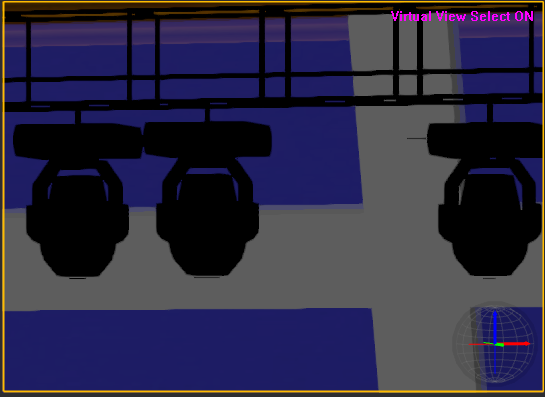
To activate virtual view fixture selection
- In a Virtual view, press TAB once.
You are now in Virtual view fixture selection mode.
- To select a fixture in Virtual view fixture selection
mode, click directly on a fixture’s image in the Virtual view:
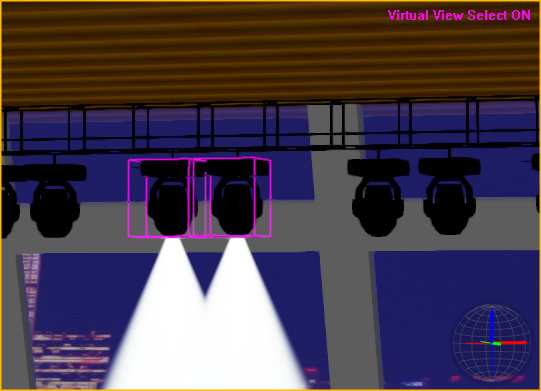
- To select multiple fixtures in Virtual view fixture
selection mode, press CTRL and
click each fixture that you want to select. You can also select multiple
fixtures at once by drag-selecting with the mouse as you would in
drawing modes; Virtual view fixture selection mode disables the camera
movement controls so you can drag a marquee box around fixtures to
select them.
- Once you are finished selecting fixtures, press
TAB again to exit from Virtual
view fixture selection mode. You will then regain control of the Virtual
view camera.
Tips:
- It is helpful to keep your hand near the TAB key while selecting fixtures and
maneuvering around with the camera; once you need to move around your
view, press TAB to exit Virtual
view fixture selection mode. Your fixture selection is maintained
as you move in and out of the Virtual view fixture selection mode.
- Make sure while you navigate around in the Virtual
view that you give yourself a good angle on the view in which you
want to select fixtures. It may be difficult to select a fixture in
the middle of a lighting position or truss while you’re looking at
a side view of it.
To focus a fixture using virtual view fixture selection
Virtual view fixture selection mode enables
you to focus your fixture by clicking on the target in Virtual Views.
- Activate Virtual view fixture selection by pressing
TAB while in Virtual View.
Result: A message in magenta appears in the top right-hand
corner of the Virtual view window: “Virtual
View Select ON”.
- Click to select the fixture that you want to focus.
To select multiple fixtures, press CTRL
and click to select them.
- Use the Light Tool to
adjust the focus properties. For details, see "Focus
options".
- Click in the Virtual view to select the focus
target.
- Press TAB to exit
Virtual view fixture selection.
Using Virtual view invert fixture selection
This feature is helpful if you want to
deselect all currently selected fixtures, and consequently select all
the other fixtures that were not selected before.
To use invert fixture selection
From the menu, choose > or
press CTRL+I to activate invert selection
to deselect all the fixtures currently selected, and consequently select
all the other fixtures that were previously not selected.
Note: Invert fixture selection is also available
in Lighting Wireframe/Quad.
Showing text on Virtual view
Fixture information will be displayed in
Virtual view as text that appears automatically when the tooltip hovers
over a fixture.